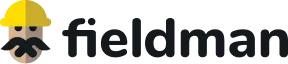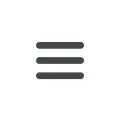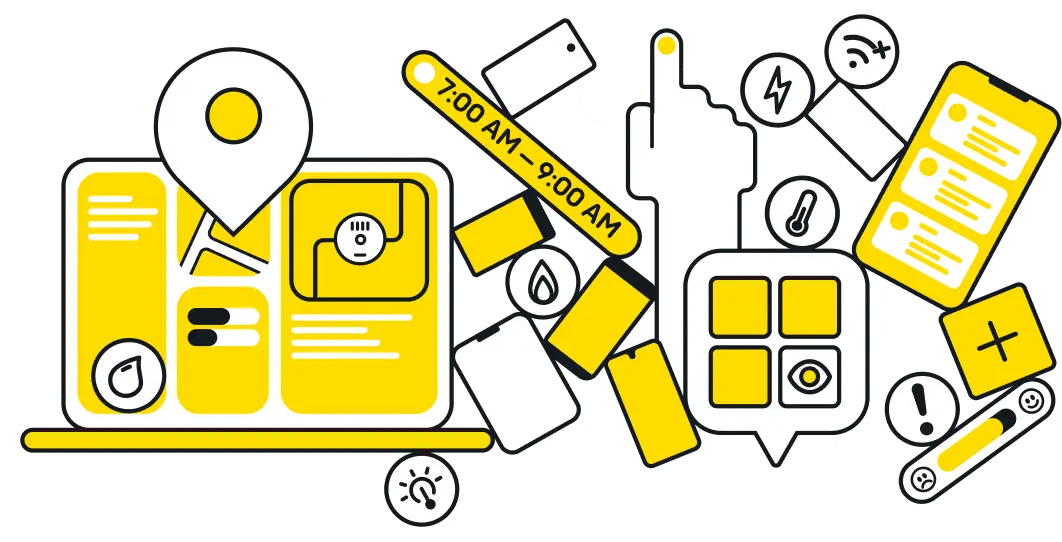Understanding the statuses of all work orders
Copy link📌 Work order statuses help supervisors, dispatchers, and field teams quickly assess job progress, prioritize tasks, and coordinate efficiently. Fieldman comes with a set of pre-configured statuses, including: Available, Scheduled, Assigned, Completed, Skipped, On Hold, and Return to Utility (RTU). Fieldman platform lets users view work order information in three different ways: list view, chart view, and map view. These options help teams understand project status from multiple perspectives.
List view of work orders
- From the main menu, select Work.
- Under Work, select Orders. A list of work orders will appear.
- Select dropdown menu in the Status column. The list of work order statuses will appear.
- Select one or several statuses you want to view and hit the Filter button in the top left corner.
- Filter by with selected statuses will appear over the header row. The system will display all work orders in a list view filtered by the selected statuses.
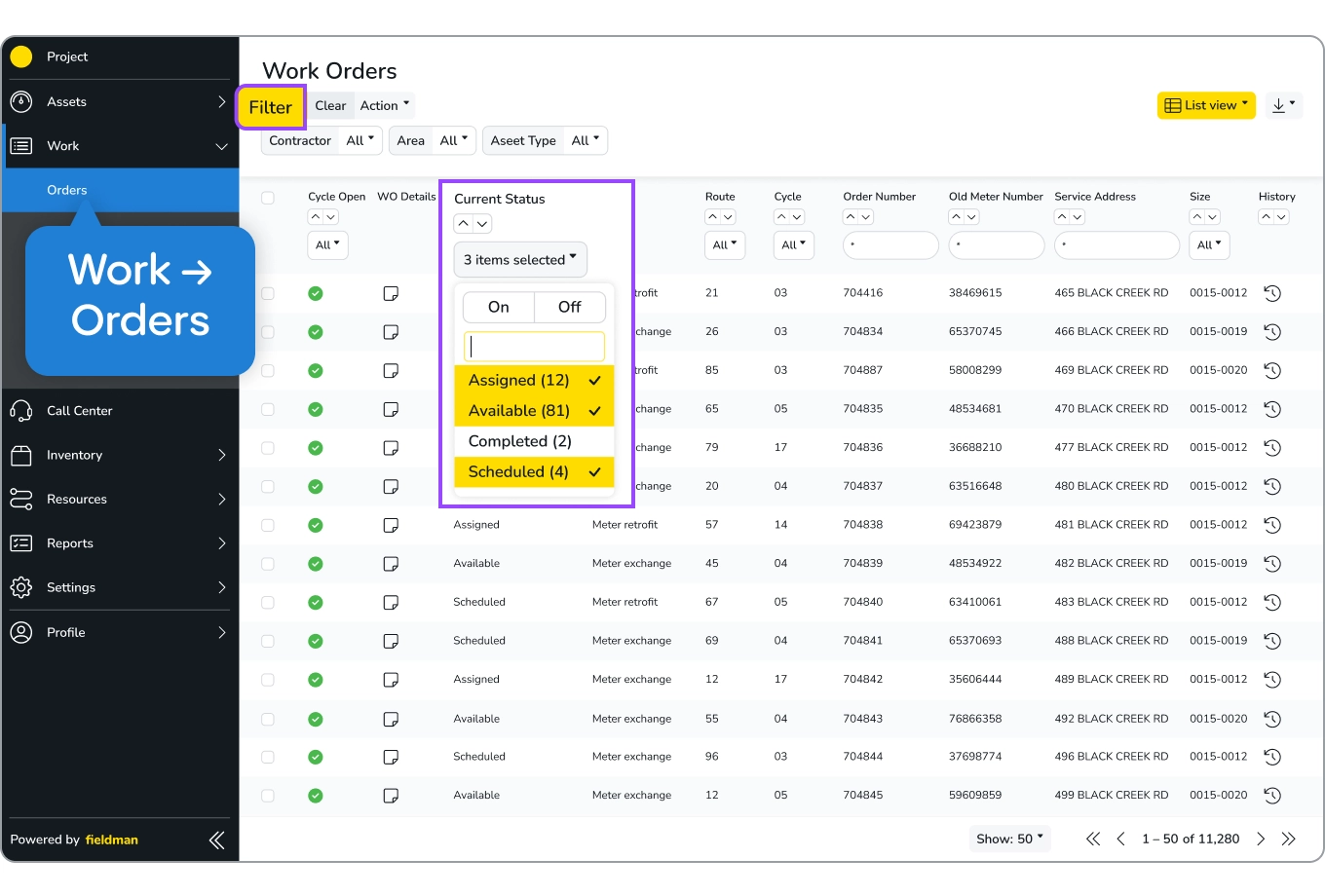
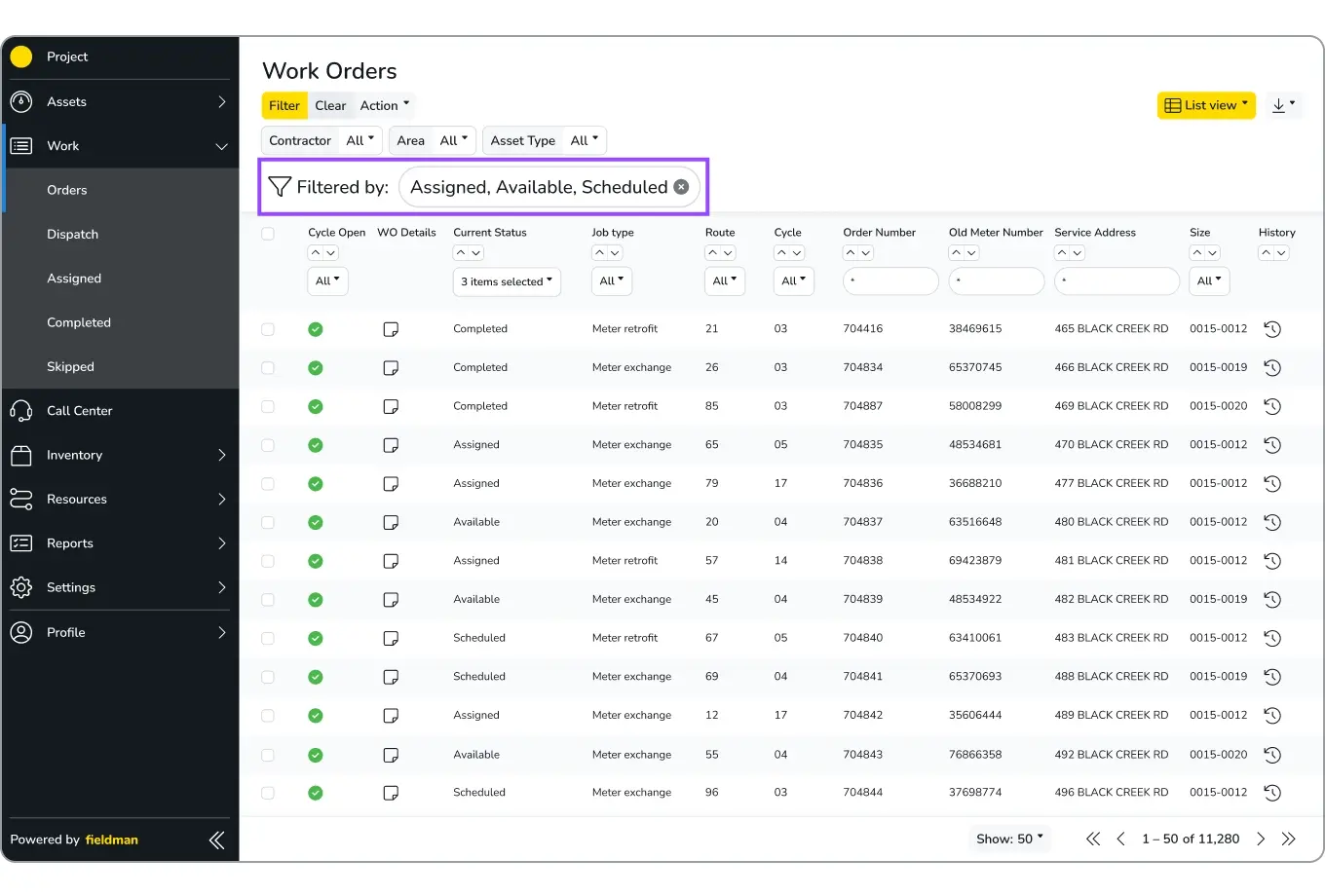
Map view of work orders
- Follow steps 1 to 5 from the list view guide.
- Then, click the List View button in the top-right corner and select Map View. The platform will display all work orders on the map
.webp)
Chart view of work orders
- Follow steps 1 to 5 from the list view guide.
- Click List view button on the top right corner and select Chart view.
.webp)