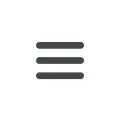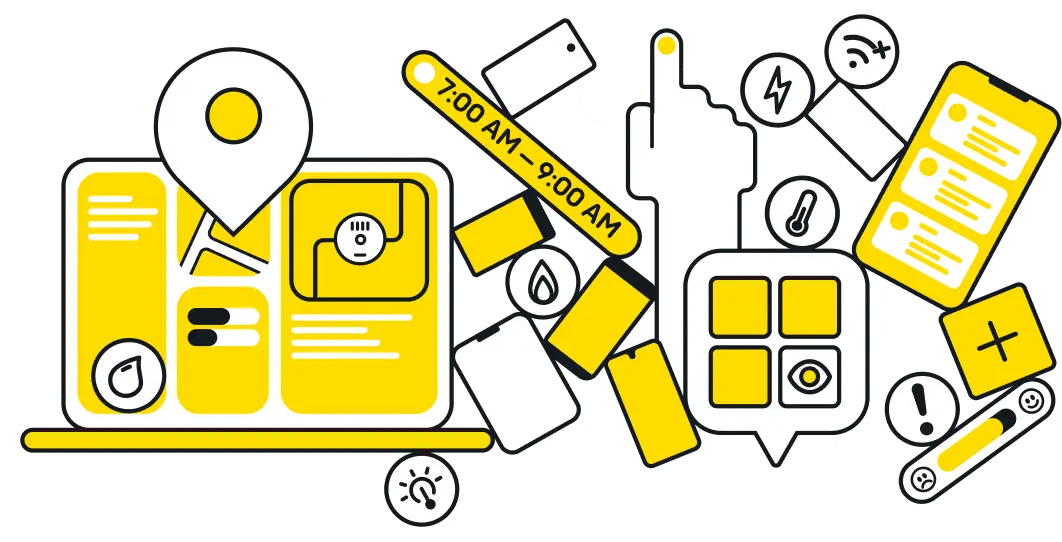Assigning work orders from the map view
Copy link- From the main menu, select Work.
- Under Work, select Dispatch. You will see a list of work orders available for dispatch.
- Filter work orders based on criteria relevant to your project. For example, you can filter by route number, job type, or appointment date. Available filters will depend on your project specifications.
- In the top-left corner, click the List View button and select Map View.
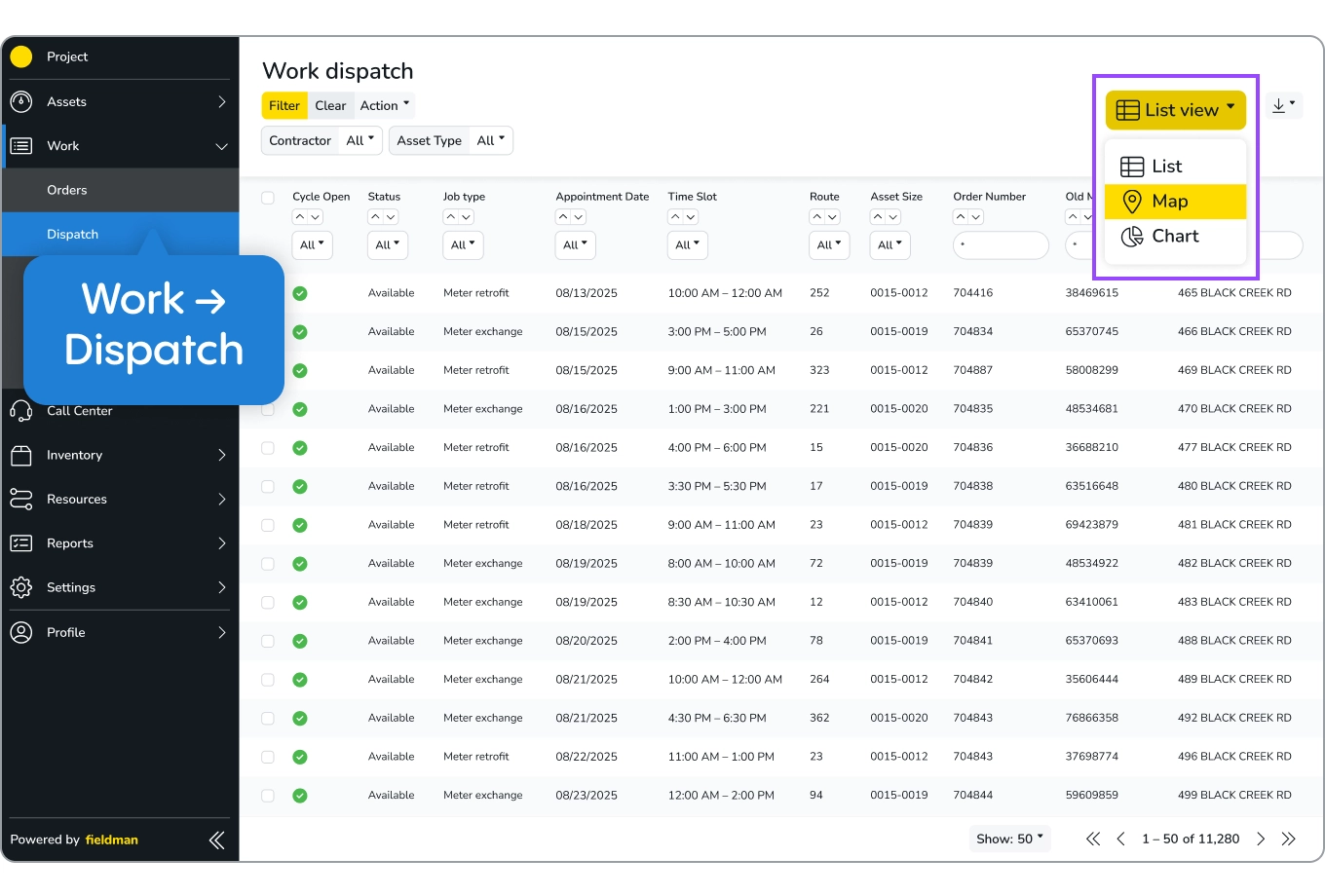
- A map showing available work orders will appear. From the map tools menu on the right, choose the Polygon Tool. (The Polygon Tool looks like an irregular shape icon). Use your mouse to draw a shape around the geographic area you want to dispatch. Once the shape is complete, right-click to release the pointer. The selected area will appear slightly yellow.
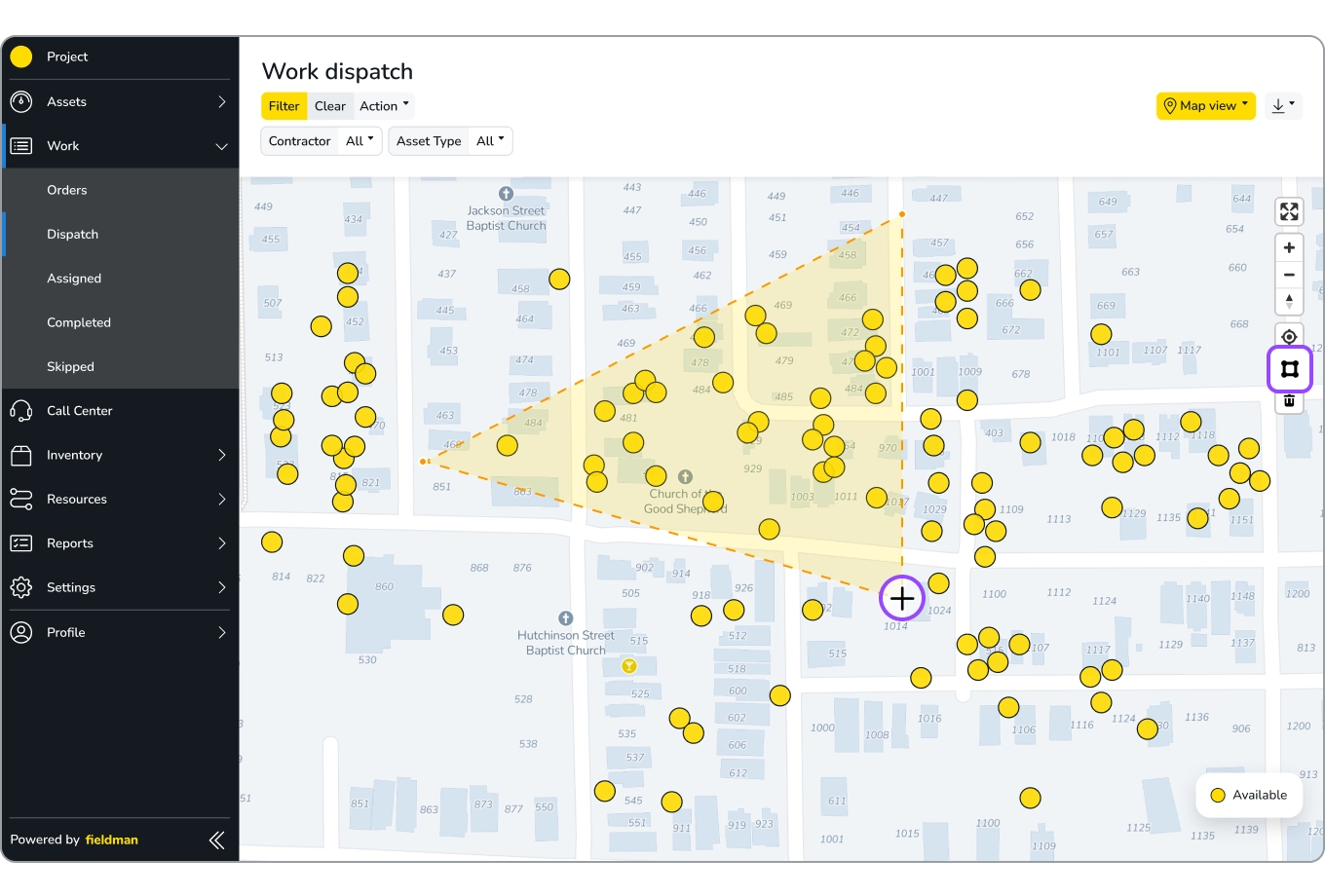
- In the top-right menu, click Action and select Assign Work from the drop-down menu. The Assign Work selection will display the number of work orders selected for dispatch. A task summary screen will display the number of work orders successfully assigned.
- Assigned work orders will be automatically added to the technician’s field service app.
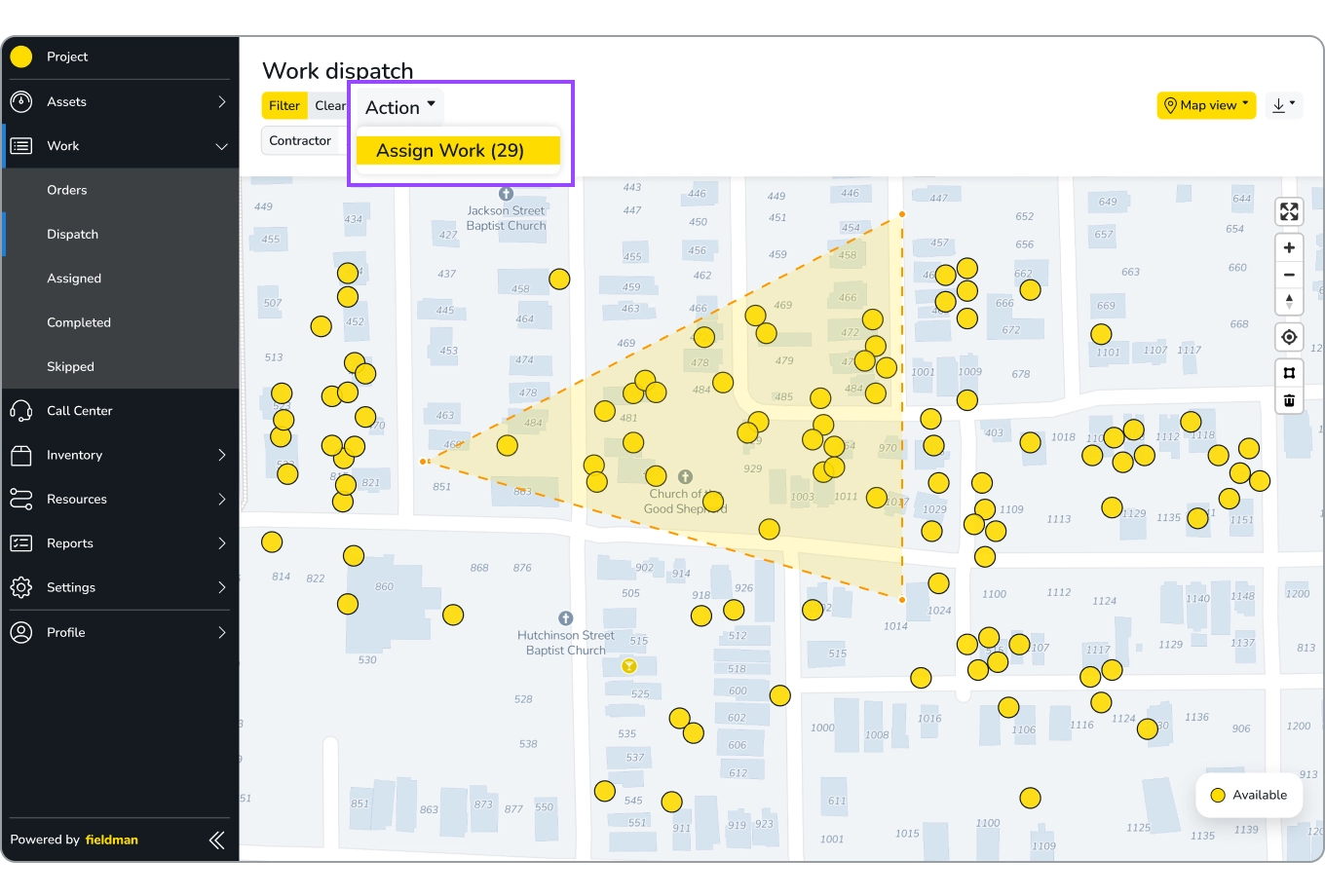
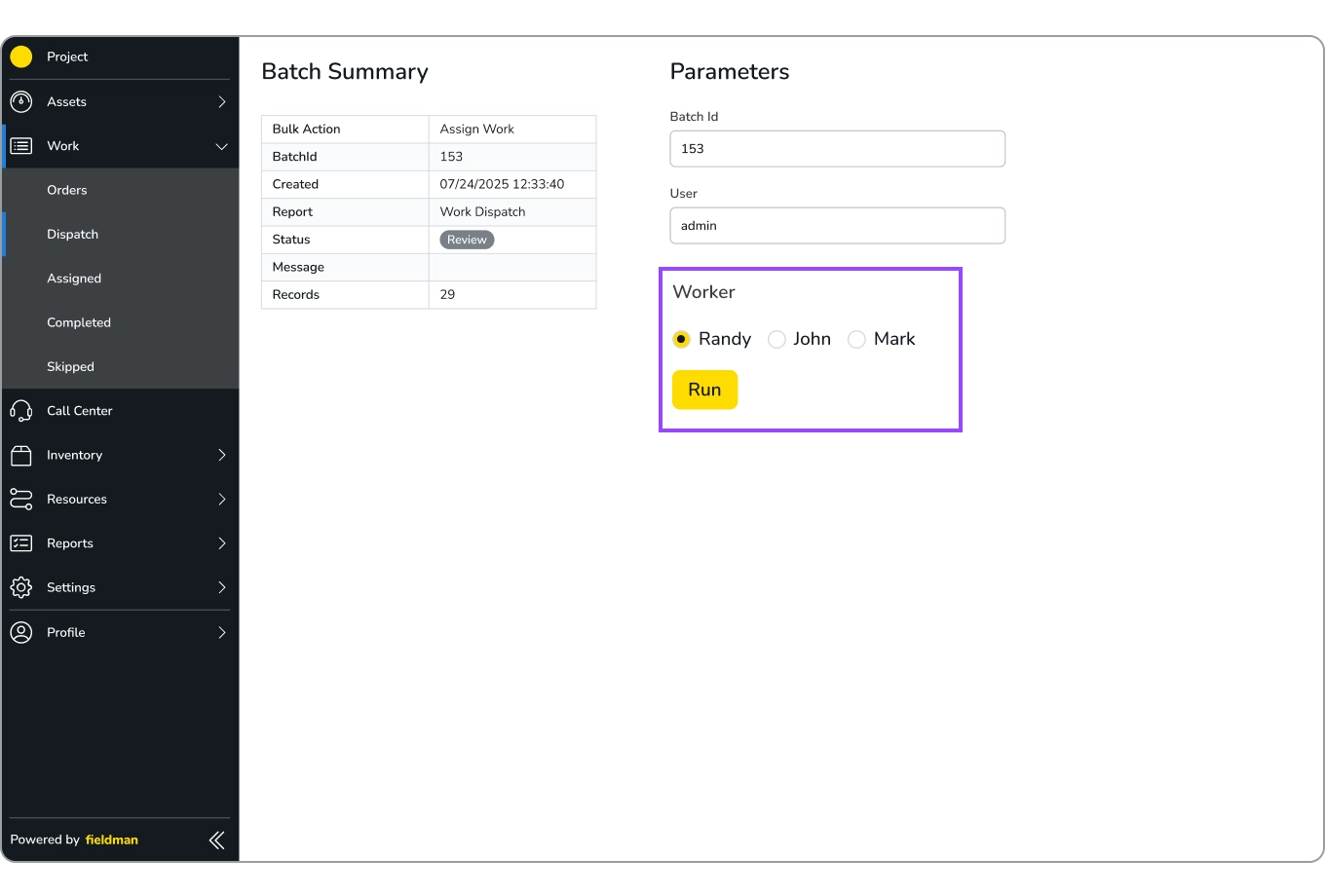
.svg)