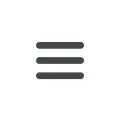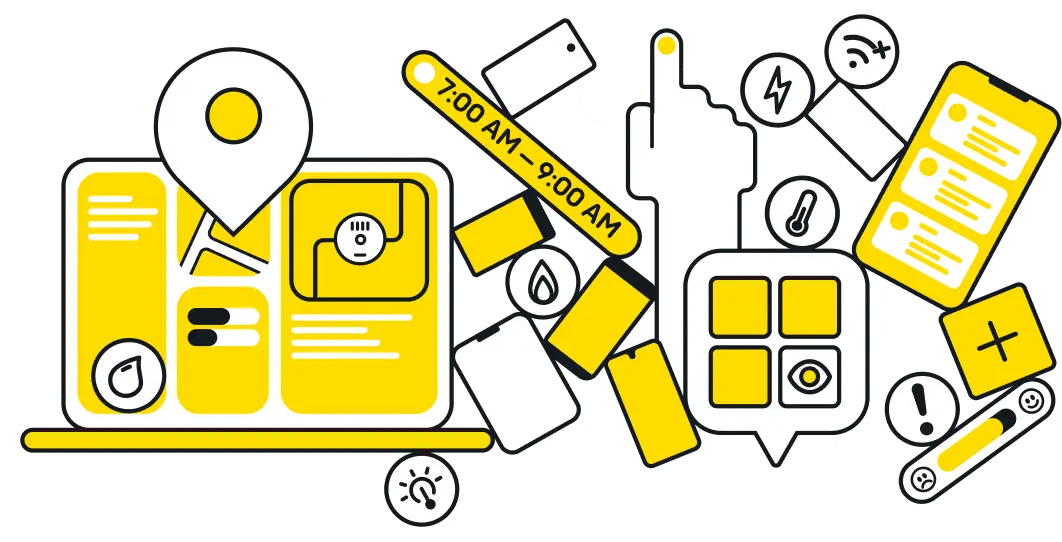Export data using the SFTP file method
Copy linkSFTP stands for Secure File Transfer Protocol.
Fieldman uses this method to automate meter exchange file generation and data transfer to the utility CIS over the internet with the security of SSH.
To set up the SFTP client software, Fieldman will provide the utility or contractor with the following information:
- A host / server address (e.g. sftp.fieldmanagementsystems.com)
- Port number (e.g. 22 for SFTP)
- Username & password (or public key, if key auth)
- Remote directory path (folder on the FPT server where your daily files are placed)
- Local directory path (the folder on your system or server where downloaded files should go)
Fieldman recommends FileZilla, a widely used SFTP client. Use the steps below to install it and download files.
Install FileZilla
- Download FileZilla Client from filezilla-project.org
- Install it on your computer
Set Up in FileZilla
- Open FileZilla → File → Site Manager
- Click New Site
- Select Protocol: SFTP – SSH File Transfer Protocol
- Enter your host, port, username, and password/key file
- Click Connect
Download your meter exhcange files
- Left side = your computer
- Right side = the SFTP server
- Drag files from right → left to download
- Drag files from left → right to upload
✅ For projects with fewer than 10,000 endpoints, or for those with pauses between phases, we recommend creating a report in Fieldman. This way, a utility billing clerk won’t spend hours processing daily SFTP files, but can instead upload data weekly, monthly, or at whatever pace works best.
.svg)