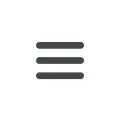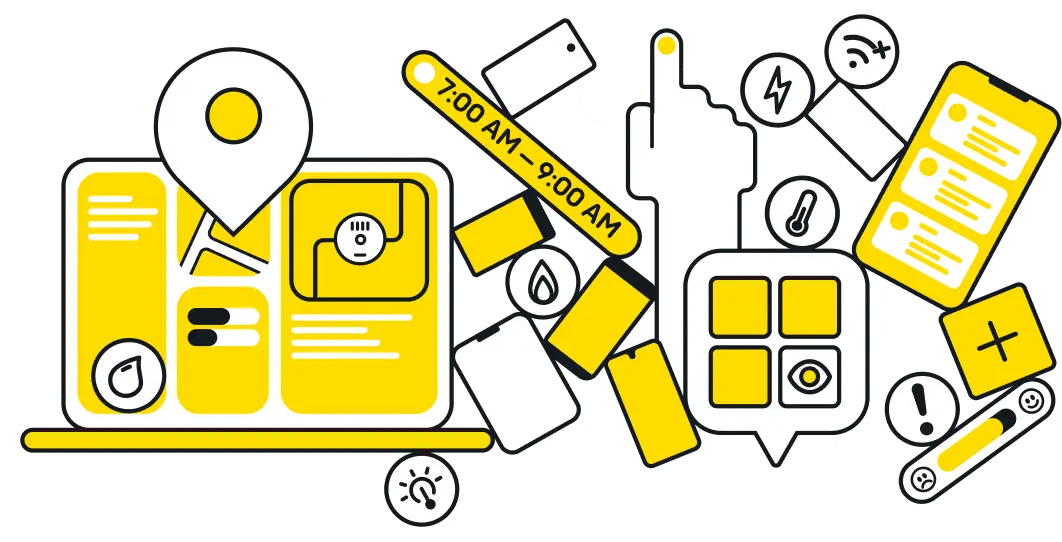Assigning work orders from the list view
Copy link- From the main menu, select Work.
- Under Work, select Dispatch. You will see a list of work orders that are available for dispatch.
- Filter work orders based on criteria relevant to your project. For example, you can filter by route number, job type, or appointment date. Available filters will depend on your project specifications.
- To filter work orders by route, select the desired route number from the drop-down menu in the Route column. The list will automatically update based on the selected route.
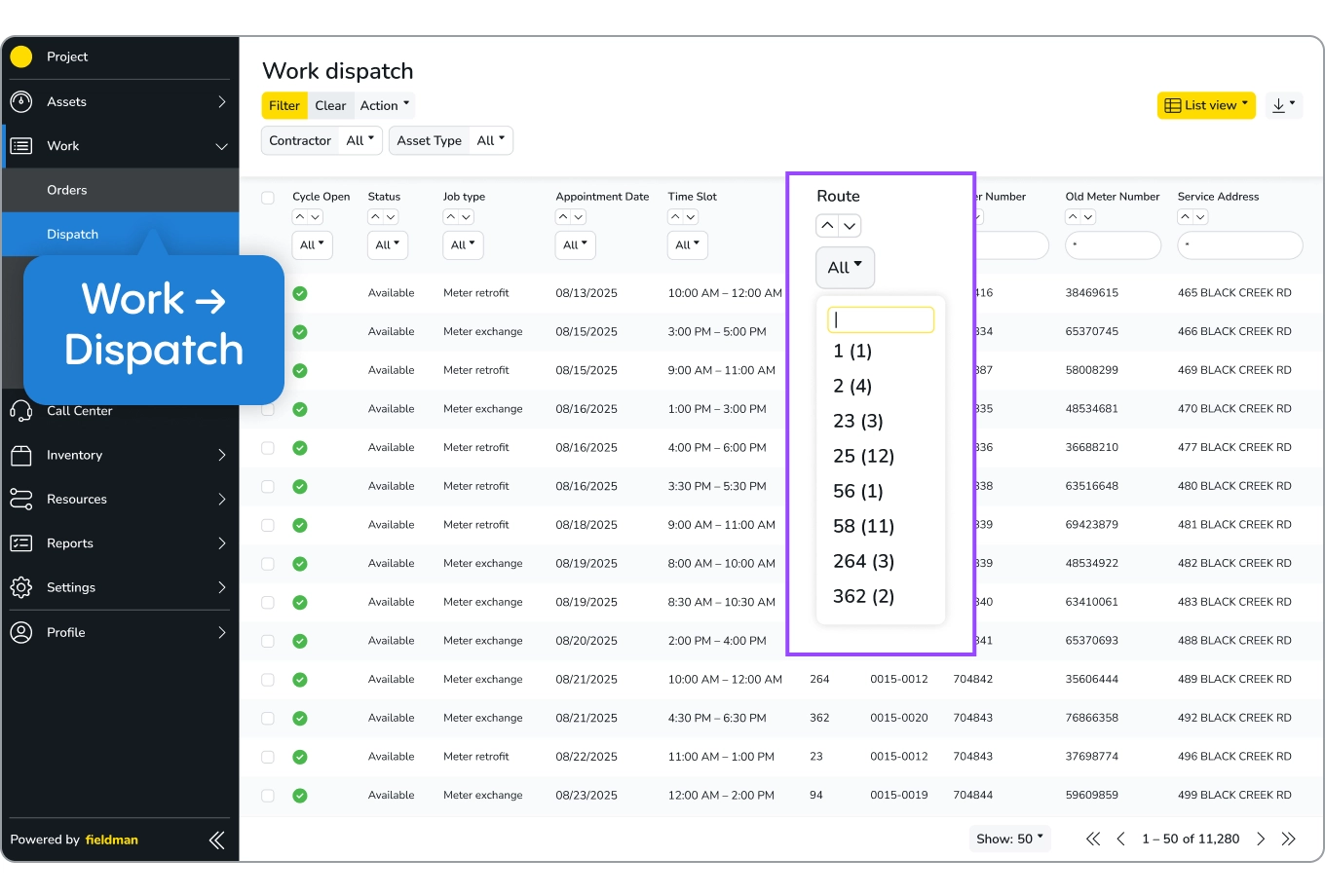
- Select work orders to dispatch by clicking the checkboxes on the left side of each row. To select all work orders in a route, click the checkbox in the header row.
- From the top-left menu, open the Action drop-down and select Assign Work. The task management screen will appear.
- You will see a list of technicians available to assign work. Choose the desired technician and click the Run button.
A task summary screen will appear, showing the number of work orders successfully assigned. - Assigned work orders will be automatically added to the technician’s field service app.
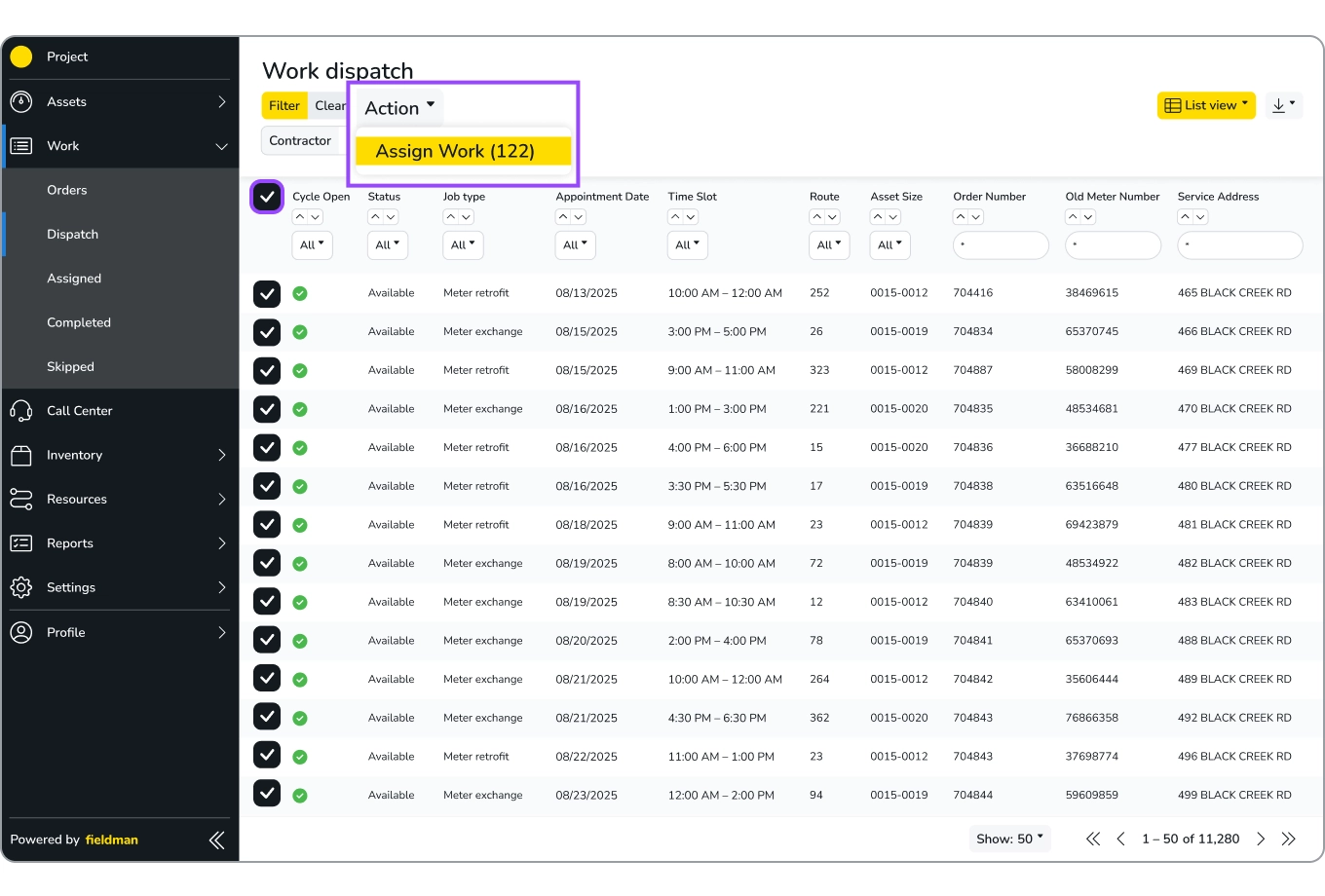
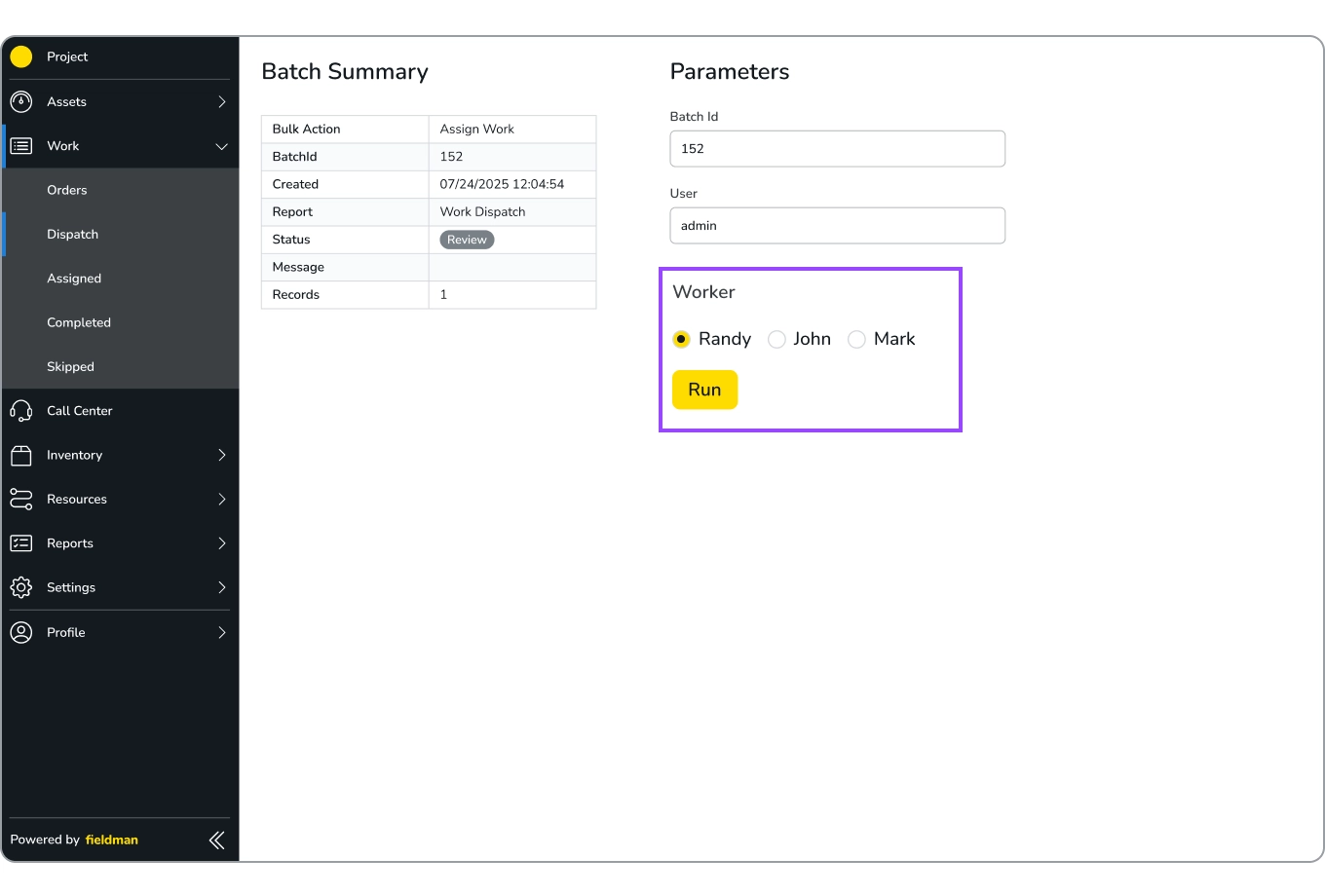
.svg)